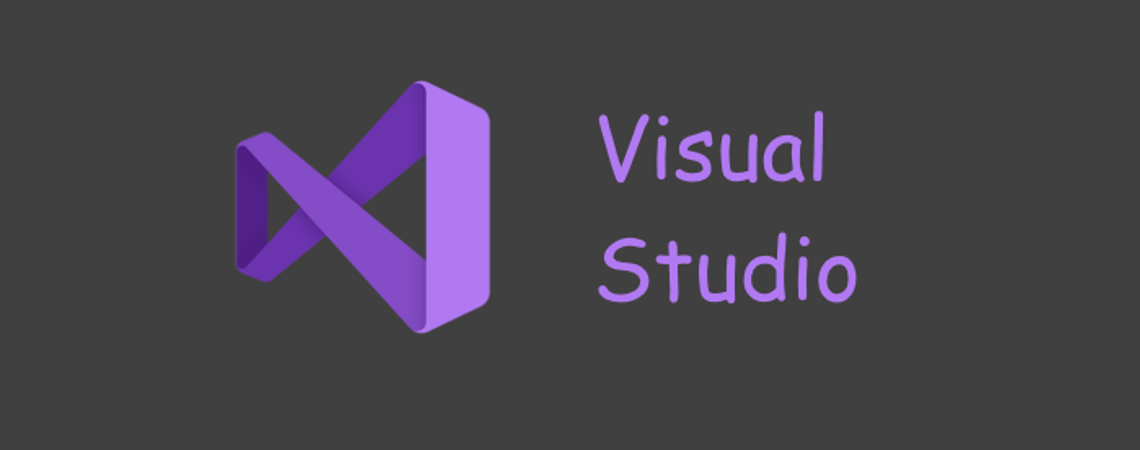
How to install and configure Visual Studio Community 2022 on Windows
You will find how to install and configure Visual Studio Community 2022 to develop apps for .NET.
Read more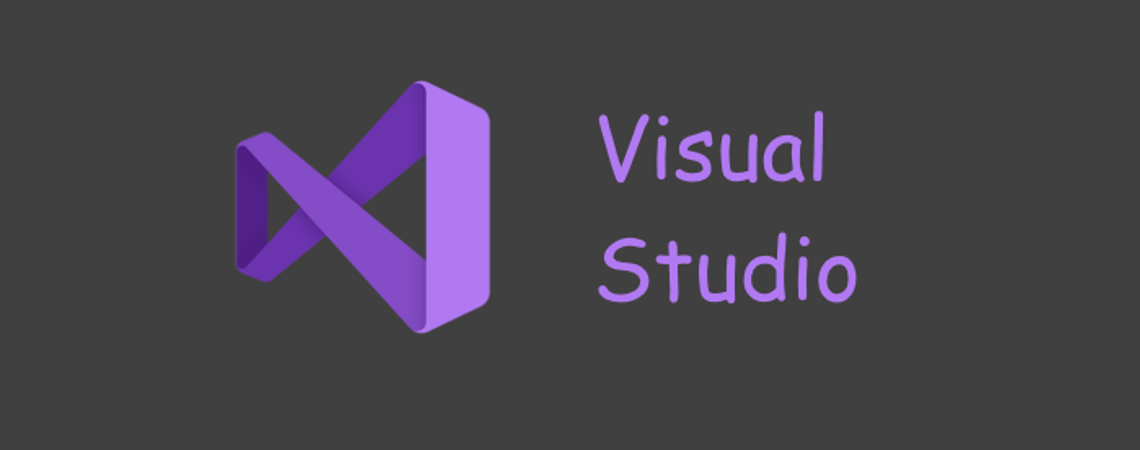
You will find how to install and configure Visual Studio Community 2022 to develop apps for .NET.
Read more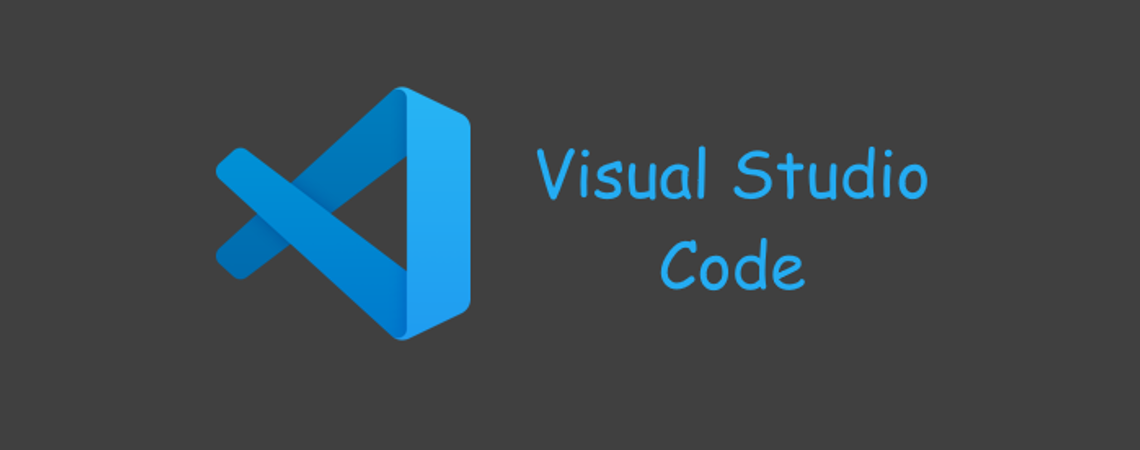
You will find how to install and configure VS Code to develop apps for dotnet.
Read more